Usuario:Alavense/HotCat
HotCat es un programa JavaScript que ayuda a los usuarios registrados a eliminar, añadir y cambiar categorías en las en las páginas de Wikipedia. Tiene una lista de sugerencias que te propone categorías existentes para la autorealización.
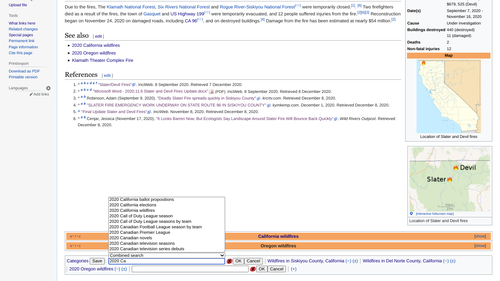
Instalación editar
Para instalar el HotCat, simplemente vete a tus preferencias y selecciona la opción HotCat en la pestaña de Accesorios.
También puedes:
- Copiar y pegar el siguiente código al final de: Special:Mypage/skin.js:
importScript('MediaWiki:Gadget-HotCat.js'); - Guardar el Nuevo script de la página, y
- Refrescar el cache.
- ¡Hecho! Ahora tendrás los signos + y - al lado de tus categorías. Clicarlos te permite eliminar, añadir o modificar categorías fácilmente.
Cómo usarlo editar
Cada vez que se carga una página, HotCat busca la barra de categoría. Si hay categorías visibles, añade enlaces para eliminar, cambiar o añadir categorías fácilmente:
Los nuevos enlaces son:
- "(-)" después de una categoría: al clicar, la categoría es eliminada.
- "(±)" después de una categoría: al clicar, se abre una barra adicional para poder cambiar esta categoría. * "(+)" al final de la lista de categorías: al clicar, se abre una barra adicional para poderañadir una categoría.
- "(++)" en la parte delantera: al clicar, se usa el modo multi-cambio, permitiendo modificar más de una categoría.
Eliminando una sola categoría editar
Para eliminar una categoría, clica el link "(-)", que está cercano al nombre de la categoría. Si la página contiene esta categoría, HotCat la eliminará automática. It will
- open a new window or tab in your browser with the current page opened for editing,
- hide the whole edit form, so that you cannot edit,
- edit the page to remove the category, and
- save the page.
Cambiando una categoría editar
Para cambiar una categoría, clica el enlace "(±)", cercano al nombre de la categoría. Esto abrirá el cuadro de entrada dondo puedes introducir el nombre de la categoría.
Añadiendo una categoría editar
Para añdir una categoría, clica el enlace "(+)" al final de la línea de categorías. Esto abrirá el cuadro de entrada donde podrás introducir el nombre de la nueva categoría.
Caja editar
La caja de HotCat es muy simple: un espacio donde puedes escribir el nombre de la nueva categoría, un icono indicador y un ‘’OK’’ y un ‘’Cancelar’’.
El icono indicador te dice si la categoría que has escrito existe o no. El icono indica que no hay una categoría aún. El icono indica que la categoría que hay una categoría con el nombre que has escrito.
Cuando empiezas a escribir el nombre de una categoría, HotCat te indicará unas categorías que empiecen con las letras que tu hayas escrito. Si clicas en una de esas sugerencias, el nombre de ella, se copiará automáticamente. Una vez clicado eso, deberás clicar en el botón Hecho.
In the example shown here, we've entered "Alps of", and HotCat presents us with a list of possible completions. The first suggestion has already been copied into the text box, but the added text is selected, so that it will be overwritten when we keep on typing. Entering " S" reduces the suggestion list accordingly.
Clicking on "Alps of Switzerland" will then copy that into the text field and close the suggestion list (since there are no more suggestions, i.e., categories beginning with "Alps of Switzerland" as a prefix).
Clicking the "Cancel"-button would now abort the operation, clicking "OK" would tell HotCat to go on and add the chosen category.
Cambiando más de una categoría editar
The user interface of HotCat is minimalistic on purpose and geared towards making interactions simple and fast. When you just click on a "(-)" link to remove a category, the edit is executed right away, and likewise when you submit a single category addition or change.
Still HotCat fully supports changing more than one category at once. If you click the "(++)" link at the beginning of the category line, HotCat will enter its multi-change mode. The "(++)" link is replaced by a "save" button, and all changes you make from now on will be written to the page only when that button is clicked. Initially, this button may appear disabled. It is enabled only when there are indeed category changes that need saving.
This multi-change mode is also entered automatically if you have one category input box open and, while it is still open, add, change, or remove another category.
In multi-change mode, submitting a category change or removal will not perform the edit immediately. Instead, the change will only be reflected on the screen, allowing you to make more category changes. HotCat will add "(×)" links after each changed category. This is an "undo" link; it'll undo the last action on that category. Category removals are indicated by striking through the category name. HotCat will also highlight unsaved category changes by changing the background of the category link.
Once the "Save" button is clicked, HotCat will make all the changes, and then opens the page in an edit screen, showing the changes made. The changes are at that point not yet saved! Review the changes to make sure that the script did what you intended it to do, and then submit the edit like any other edit you'd make.
Note that while HotCat normally automatically submits single category changes, it will never do so when operating in multi-change mode. It will always open a screen showing the changes made, which you should review before submitting the edit manually.
Historia editar
HotCat fue creado inicialmente para Wikimedia Commons por el usuario Magnus Manske y después adaptado y mejorado por varios usuarios para otras Wikipedias.
Compatibilidad editar
- Safari 3 & 4: Testado y funcionando plenamente
- Safari 2: Tiene problemas (no perjudiciales) para usar el enlace de "cambio" (±)
- Firefox 2 & 3: Testado y funcionando plenamente
- IE 6, 7 & 8: Testado y funcionando plenamente
- Google Chrome: Testado y funcionando plenamente
- Opera: Testado y funcionando plenamente
También está testado y confirmado para trabajar junto a los Popus de navegación y el wikEd en el skin moderno. ]]Categ:Ayuda:Herramientas]]